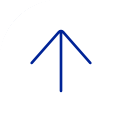Learn how to use the features of your Nortel Meridian phone.
Activate Call Forward All Calls
- Without picking up the handset, press the Forward button (the diamond will begin to flash).
- Dial the number for calls to be forwarded to: If the number is a BCM station number it is only necessary to dial the five digit station number.
- After the number to be forwarded to has been entered then press the forward button again (the diamond will change to be lit steady).
Cancel Call Forward
Press the Forward button and the indicator will go off. The calls are no longer forwarded.
Reinstate Call Forward
Press the Forward button twice. Calls are forwarded to the last number that was used. This is useful if you usually forward calls to the same number.
Activate Call Pickup
Select a free extension button. Press the Pickup button on the telephone set or dial *70.
Program Speed Call Lists (without picking up the handset)
- Dial the code that you wish to assign to that telephone number, one digit for short lists and two digits for long lists plus the telephone number (1 + 9 + area code + seven digit telephone number).
- To program from a single line set dial *79 for long list and *78 for short 1 then input the number you wish to program.
- On multi-line sets press Speed Call button again.
- Repeat the procedure to store other numbers.
Use Speed Call List
- Select a free extension button.
- Press the Speed Call button and dial the code associated with the number you wish to call.
- On a single line set, pick up the handset, dial the digit you programmed your number on and wait, it will take a moment.
Erase a Speed Call Code
- Press the Speed Call button.
- Dial the code to be erased.
- Press the *.
- Press the Speed Call button again.
Activate Ring Again
- Press the Ring Again button. To activate from a single line phone, dial *77.
- Hang up or press the Release button.
- When you hear a buzz, indicating the line is free, pick up the receiver or press a free extension button then press the Ring Again Button.
Cancel Ring Again
Before the buzz notifies you that the line is free, press the Ring Again Button.
Call Handling
- Park a call: Press the Park button, or if the feature is programmed on key 1 then press transfer then *86.
- Retrieve parked call: Press the park button plus the extension number where the call was parked or dial *85 plus the extension number where the call was parked.
- Transfer a call: Press the Transfer button. Dial the number that the call is being transferred to. Press the transfer button again. Press the release button.
Call Handling
- Park a call: Press the Park button, or if the feature is programmed on key 1 then press transfer then *86.
- Retrieve parked call: Press the park button plus the extension number where the call was parked or dial *85 plus the extension number where the call was parked.
- Transfer a call: Press the Transfer button. Dial the number that the call is being transferred to. Press the transfer button again. Press the release button.
Conference Feature
You can set up a conference call with as many as six people.
- Pick up the line and get dial tone
- Call the first person
- Once you have the first person on the line, press the "Conference" button
- You will hear dial tone, and then dial the number of the party to be added to the conference (inside college phone system dial the 5-digit number 8xxxx, outside the college phone system dial the 10-digit number xxx-xxx-xxxx)
- Once you have that person on the line, press the "Conference" button again, and the original call connects to your call.
- For each person you want to add to the conversation, perform the steps outlined above.
Last Number Redial
Select a free extension button, then press the # button twice. To activate on a single line telephone, dial *96.
Autodial
Press your Auto Dial button, and enter the desired number. (If it is an extension within Baylor 8XXXX. If outside number 9xxxxxxxxxx.) Then press Auto Dial again, now your desired number is saved. To use this option pick up a extension make sure you have dial tone, and then hit the desired Auto Dial key. The call will go to the programmed number.