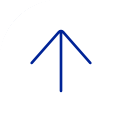Course Availability
A course must be made available before the enrolled students will be able to access the course and its content. An instructor may want to make a course unavailable during the building process or after a scheduled class has finished. Students see all courses they are enrolled in, in their Courses list, whether those Blackboard courses are available or not.
If your Blackboard course is unavailable, access is determined by course role. Blackboard administrators, instructors, course builders, teaching assistants, and graders can see and access unavailable courses from the Courses list, even though they are marked as unavailable. Users with the Student role cannot access unavailable courses. Unavailable courses do not appear in the course catalog.
Email sent via the Blackboard course will be delivered to enrolled students even if that course is unavailable.
Copy and Move Course Content
Copying and/or moving course content from one semester to another is the most convenient way for you to reuse and adapt existing course structures, materials and content.
For more information about Copying and Moving Course Content, select from the following:
Adding Users
Students who are enrolled in a class will either be added to the corresponding Blackboard course roster within 24 hours or if it's an elective, the student will need to self-enroll [view screenshot]. You can use the Users area to add individuals (co-instructors, TAs, graders, etc.) or remove them from the Blackboard course. You can also change a person's role in the course. There are features to show or hide student names in the Grade Center for students who have dropped the class.
View more information about Users and Groups.
Date Management
If you have course content copied from a previous semester you can use the Date Management tool to adjust all content dates and tool dates in your course. You can adjust dates all at once or individually from one convenient location.
The first step for date management is to decide if you want the system to automatically adjust the course item dates to new dates. You can use a new course start date to shift all due dates for a new semester. Or specify the number of days you want to adjust all dates. You also have the option to review course dates and alter them one at a time.
For more information about Date Management, select from the following: Date Management.