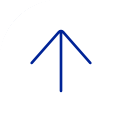Education Technology has transitioned DaVinci Leo authentication to Single Sign-On. Below is the announcement sent out by email.
Announcement
To streamline the login experience, BCM will be transitioning to a new version of Single Sign-On (SSO) authentication for accessing DaVinci Leo. To log into Davinci Leo, you will need to use your BCM credentials. You will also need to setup MFA for your BCM login if you have done so already, see instructions below.
What will change:
- You will now use your BCM login and MFA to log into Davinci Leo
How Do Users Log In?
The function of MFA in Davinci Leo is similar to its behavior in other campus systems where it is enabled. Users will have the fastest and easiest access to Davinci Leo with MFA if they are able to configure the Google Authenticator App for Android or iOS Phone. If you need to manage your Google Two-Factor Authentication (2FA), you can find instructions for doing so on the BCM Multi-factor Authentication (MFA) or SMS Token Setup for MFA pages. For non-BCM users, users can find MFA instructions here (PDF).
Why Multi-Factor Authentication?
MFA is an excellent method for enhancing user account security. With MFA enabled, a prospective thief would need access to both your password and a phone you’ve configured to steal your information. Enabling MFA in Davinci Leo will align it with other critical campus systems that contain sensitive data, such as webmail, VPN, and other services while off campus.
If you encounter any issues or have any questions about this change, please don’t hesitate to reach out to our team at ed-tech@bcm.edu.
Contact the BCM Help Desk for login issues
Support Line: 713-798-8737
Web: https://it.bcm.edu
For Wifi issues, send an email to: wi-fiissues@bcm.edu
NOTE: If you have forgotten your password, contact the BCM Helpdesk 713-798-8737 or visit https://password.bcm.edu.