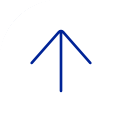
Yes, by default all meetings are encrypted. You will not need to modify your settings to enable encryption.
No, you do not need to be connected via VPN.
No, installation of the browser plugin is a one-time set up for each browser you use (Chrome, Internet Explorer, Firefox, Safari, etc.). You will be prompted to update the browser plugin for updates when needed.
Zoom supports the following: Windows 10, Windows 8/8.1, Windows 7, Windows Vista with SP1 or later, and Mac OS X with Mac OS 10.6.8 (Snow Leopard) or later.
Zoom supports the following: Internet Explorer 7+, Firefox, Chrome and Safari 5+.
Zoom supports the following: Surface PRO 2 running Win 8.1, Surface PRO 3 running Win 10, iOS and Android devices and Blackberry devices.
Log on to Zoom at https://bcm.zoom.us with your BCM account, create and start a meeting for testing purposes. Be sure to invite someone to test with. Please contact the OIT Help Desk to address any issues.
If you hear audio echo or audio feedback during your meeting, there are three possible causes:
- Participant has both the computer and telephone audio active
- Participants with computer or telephones speakers that are too close to each other or
- Multiple computers with active audio in the same conference room
If you are using an external headset, microphone, or webcam, plug the device into the main source (the computer or laptop). Do not plug it into the monitor’s USB connection; it must be connected directly into the computer or laptop.