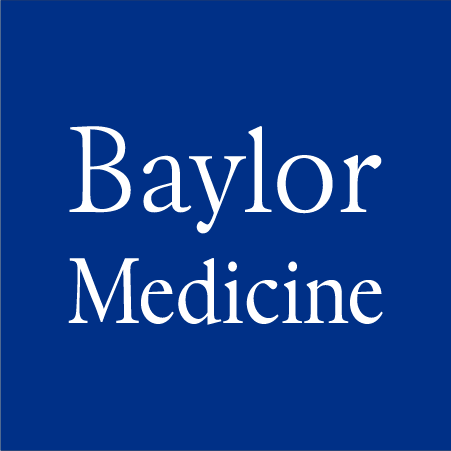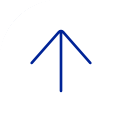Setting up 2FA with your Baylor Medicine MyChart account
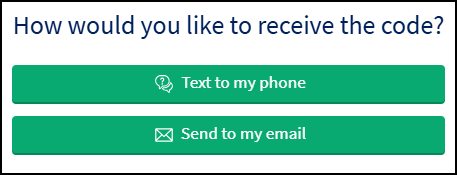
- Login to Baylor Medicine MyChart patient portal with your username and password.
- You will be prompted to set up your 2FA, if you have not done so already. You may be asked to enter the email address and mobile number at which you’d like to receive the code.
- Select the method by which you’d like to receive the 6-digit 2FA code.
- Access your email or text message (what you chose in step #3) to find your unique 6-digit code.
- Enter the 6-digit code you receive into the "Enter Code" box on the "Verify Your Identity" page.
Important- If you accidentally click Back on the ‘Verify your Identity’ page, you will receive a second code. Please enter the most recent code received.
- If you choose to receive the code via text message, open the text message on your phone and confirm that you are entering the most recent code received.
- Keep "Skip this step next time" selected (blue and checked) to remember the device you are using for 90 days. This allows you to skip two-factor authentication on your trusted device (computer, smartphone or tablet) or internet browser (For example, Microsoft Edge, Chrome, Firefox, or Safari).
- Click Verify to log in.
Logging In with Two-Factor Authentication
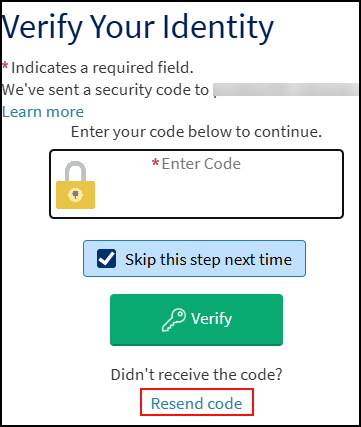
When you log into MyChart, you will use your username, password and a unique, 6-digit 2FA code. You can choose to receive the code by email or text message and then enter that on the "Verify Your Identity" page.
Follow these steps to login with 2FA:
- Log in to MyChart using your username and password.
- Enter the unique, 6-digit 2FA code sent to your email or phone number (text message).